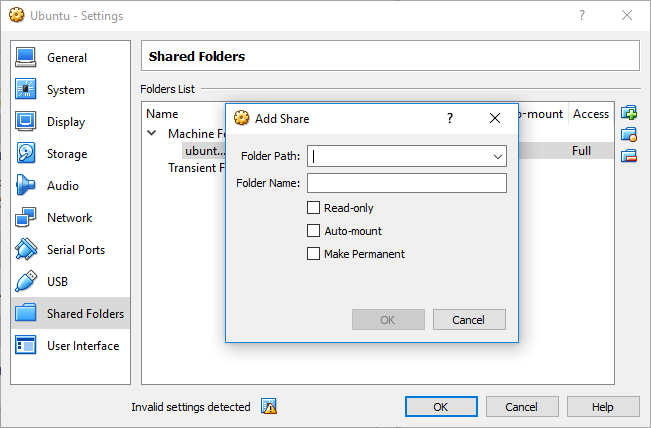Shared folder is a great feature of Virtualbox to share data between the host and guest OS. This post shows how to mount the shared folder during boot on a Ubuntu 16.04 guest OS running on Windows 10 host OS.
Mount on Boot
To mount the shared folder during boot, we need to do two things.
First, add this entry to /etc/fstab
vbox_share /mnt/vbox_share vboxsf defaults 0 0
Second, add this entry to /etc/modules.
vboxsf
This is because the vboxsf module will not be loaded by Linux by default during boot. Therefore the mounting will fail. Then entry in /etc/modules tells Linux to load the module first before trying to mount the shared folder.
Thanks to this post: http://askubuntu.com/questions/365346/virtualbox-shared-folder-mount-from-fstab-fails-works-once-bootup-is-complete