In doing OS161 assignments, if you don't know how to use GDB and how to use it efficiently, you're screwed, and will die very ugly. It's a very important skill to use GDB to identify what's wrong with your code. That's the first step towards to fix the bug.
db: Connect to sys161 with less key strokes
The canonical way in GDB to connect to sys161 is using this command:
target remote unix:.sockets/gdb
You really don't want to type that every time you restart sys161. You may wondered: there got be a better way to do this. YES, there is.
Create a file named .gdbinit inside your ~/root directory, or wherever you
launch GDB. In that file, put these code:
def db
target remote unix:.sockets/gdb
end
Then in GDB, a simple db command will connect GDB to sys161.
How it works? Well, we defined a custom command called db, which does the
dirty work. When GDB starts, it'll read the file named .gdbinit in current
working directory if it exists. So GDB will recognize the db command and know
what to do when we type db.
backtrace: WTF just happened?
Have you ever seen the kernel panic out of nowhere and you got no clue what just
happened? One of the purposes of the panic function is to provide an universal
endpoint of all kinds of messy errors. So when your kernel does panic, you know
where to back trace the bug.
So whenever your kernel panics, you don't panic. Just set a breakpoint at the
panic function and do a backtrace when your kernel got there. You'll find
out exactly which line of code trigger the panic. Then you can fix it.
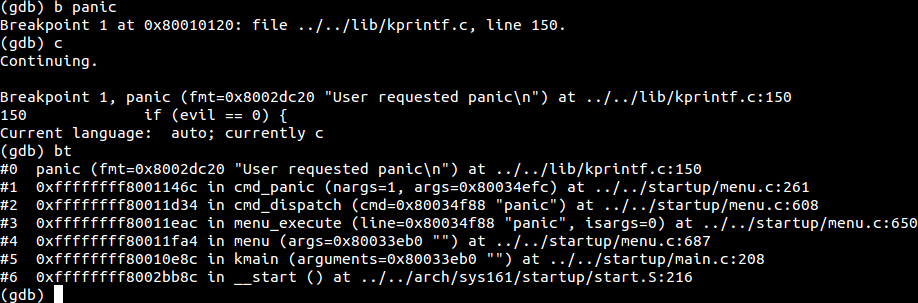
until: Jump out of the loop
Have you ever try to jump out of a loop and just want to see the suspicious part
after a loop? For example, you use a for loop to initialize the file table, or
process table, or whatever table. And you're pretty sure the loop is OK. But
when you step into that function, you may need to hopelessly press next N
times to pass the loop.
Of course there is a better way to do this! You can use the until command of
GDB, which, as per GDB help message, "execute until the program reaches a source line greater than the current
or a specified location (same args as break command) within the current frame."
Basically, it'll set a one-time breakpoint at the line you specified, and execute until the CPU reach that line of code.
finish: Get the hell out of here
In short, this command will let GDB keep executing until current function
returns. It's useful when you accidentally step into a function which you know
works well. Or at the end of the function is a for loop which you're sure is
OK.
display: Show me this, period.
You may know how to use print command to print out variable values to make
sure everything is as expected. But there're some variables you want to examine
every time you hit a break point. For example, you may want to show the
process's pid whenever you hit sys_fork or sys_waitpid.
So, instead of type the print command every time, you can use the display
command. Basically, the usage is the same with print, just that every time you
hit a breakpoint, GDB will display the variable's value.
condition: Only stop here if...
So you know how to set breakpoint, but some times you only want to hit that
breakpoint when certain things happens. For example, when you debug sys_lseek
using /testbin/fileonlytest, you may want to also check your sys_write as
well, because it also updates the file handle offset. But if you set a break
point at sys_write, you'll hit it every time the user program print something,
i.e., write stdout, which is not very interesting, and kind of annoying because
you don't really care about it.
The solution is to use condition command. Basically it allows you to set a
conditional breakpoint so GDB will only stop at the breakpoint if the condition
is true.
For example, I only want to step into sys_write when the fd is 3. I can do
this:

If you have any other GDB tricks that you think is really awesome, welcome to comment below and I'd be happy to include them here.